Linux 常用指令[测验版]
黄杰 / 2020-08-03
1 – SYSTEM INFORMATION
Display Linux system information
uname -a
Display kernel release information
uname -r
Show which version of redhat installed
cat /etc/redhat-release
Show how long the system has been running + load
uptime
Show system host name
hostname
Display the IP addresses of the host
hostname -I
Show system reboot history
last reboot
Show the current date and time
date
Show this month’s calendar
cal
Display who is online
w
Who you are logged in as
whoami
2 – HARDWARE INFORMATION
Display messages in kernel ring buffer
dmesg
Display CPU information
cat /proc/cpuinfo
Display memory information
cat /proc/meminfo
Display free and used memory ( -h for human readable, -m for MB, -g for GB.)
free -h
Display PCI devices
lspci -tv
Display USB devices
lsusb -tv
Display DMI/SMBIOS (hardware info) from the BIOS
dmidecode
Show info about disk sda
hdparm -i /dev/sda
Perform a read speed test on disk sda
hdparm -tT /dev/sda
Test for unreadable blocks on disk sda
badblocks -s /dev/sda
3 – PERFORMANCE MONITORING AND STATISTICS
Display and manage the top processes
top
Interactive process viewer (top alternative)
htop
Display processor related statistics
mpstat 1
Display virtual memory statistics
vmstat 1
Display I/O statistics
iostat 1
Display the last 100 syslog messages (Use /var/log/syslog for Debian based systems.)
tail 100 /var/log/messages
Capture and display all packets on interface eth0
tcpdump -i eth0
Monitor all traffic on port 80 ( HTTP )
tcpdump -i eth0 'port 80'
List all open files on the system
lsof
List files opened by user
lsof -u user
Display free and used memory ( -h for human readable, -m for MB, -g for GB.)
free -h
Execute “df -h”, showing periodic updates
watch df -h
4 – USER INFORMATION AND MANAGEMENT
Display the user and group ids of your current user.
id
Display the last users who have logged onto the system.
last
Show who is logged into the system.
who
Show who is logged in and what they are doing.
w
Create a group named “test”.
groupadd test
Create an account named john, with a comment of “John Smith” and create the user’s home directory.
useradd -c "John Smith" -m john
Delete the john account.
userdel john
Add the john account to the sales group
usermod -aG sales john
5 – FILE AND DIRECTORY COMMANDS
List all files in a long listing (detailed) format
ls -al
Display the present working directory
pwd
Create a directory
mkdir directory
Remove (delete) file
rm file
Remove the directory and its contents recursively
rm -r directory
Force removal of file without prompting for confirmation
rm -f file
Forcefully remove directory recursively
rm -rf directory
Copy file1 to file2
cp file1 file2
Copy source_directory recursively to destination. If destination exists, copy source_directory into destination, otherwise create destination with the contents of source_directory.
cp -r source_directory destination
Rename or move file1 to file2. If file2 is an existing directory, move file1 into directory file2
mv file1 file2
Create symbolic link to linkname
ln -s /path/to/file linkname
Create an empty file or update the access and modification times of file.
touch file
View the contents of file
cat file
Browse through a text file
less file
Display the first 10 lines of file
head file
Display the last 10 lines of file
tail file
Display the last 10 lines of file and “follow” the file as it grows.
tail -f file
6 – PROCESS MANAGEMENT
Display your currently running processes
ps
Display all the currently running processes on the system.
ps -ef
Display process information for processname
ps -ef | grep processname
Display and manage the top processes
top
Interactive process viewer (top alternative)
htop
Kill process with process ID of pid
kill pid
Kill all processes named processname
killall processname
Start program in the background
program &
Display stopped or background jobs
bg
Brings the most recent background job to foreground
fg
Brings job n to the foreground
fg n
7 – FILE PERMISSIONS
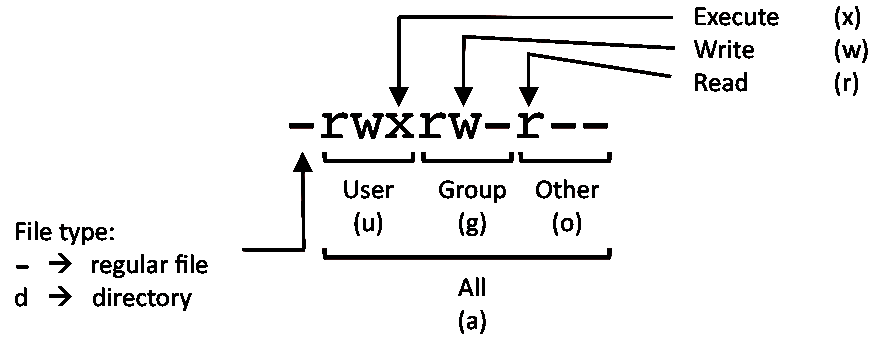
# PERMISSION EXAMPLE
#
# U G W
# rwx rwx rwx chmod 777 filename
# rwx rwx r-x chmod 775 filename
# rwx r-x r-x chmod 755 filename
# rw- rw- r-- chmod 664 filename
# rw- r-- r-- chmod 644 filename
# NOTE: Use 777 sparingly!
# LEGEND
# U = User
# G = Group
# W = World
# r = Read
# w = write
# x = execute
# - = no access
8 – NETWORKING
Display all network interfaces and ip address
ifconfig -a
Display eth0 address and details
ifconfig eth0
Query or control network driver and hardware settings
ethtool eth0
Send ICMP echo request to host
ping host
Display whois information for domain
whois domain
Display DNS information for domain
dig domain
Reverse lookup of IP_ADDRESS
dig -x IP_ADDRESS
Display DNS ip address for domain
host domain
Display the network address of the host name.
hostname -i
Display all local ip addresses
hostname -I
Download http://domain.com/file
wget http://domain.com/file
Display listening tcp and udp ports and corresponding programs
netstat -nutlp
9 – ARCHIVES (TAR FILES)
Create tar named archive.tar containing directory.
tar cf archive.tar directory
Extract the contents from archive.tar.
tar xf archive.tar
Create a gzip compressed tar file name archive.tar.gz.
tar czf archive.tar.gz directory
Extract a gzip compressed tar file.
tar xzf archive.tar.gz
Create a tar file with bzip2 compression
tar cjf archive.tar.bz2 directory
Extract a bzip2 compressed tar file.
tar xjf archive.tar.bz2
10 – INSTALLING PACKAGES
Search for a package by keyword.
yum search keyword
Install package.
yum install package
Display description and summary information about package.
yum info package
Install package from local file named package.rpm
rpm -i package.rpm
Remove/uninstall package.
yum remove package
Install software from source code.
tar zxvf sourcecode.tar.gz
cd sourcecode ./configure make make install
11 – SEARCH
Search for pattern in file
grep pattern file
Search recursively for pattern in directory
grep -r pattern directory
Find files and directories by name
locate name
Find files in /home/john that start with “prefix”.
find /home/john -name 'prefix*'
Find files larger than 100MB in /home
find /home -size +100M
12 – SSH LOGINS
Connect to host as your local username.
ssh host
Connect to host as user
ssh user@host
Connect to host using port
ssh -p port user@host
13 – FILE TRANSFERS
Secure copy file.txt to the /tmp folder on server
scp file.txt server:/tmp
Copy *.html files from server to the local /tmp folder.
scp server:/var/www/*.html /tmp
Copy all files and directories recursively from server to the current system’s /tmp folder.
scp -r server:/var/www /tmp
Synchronize /home to /backups/home
rsync -a /home /backups/
Synchronize files/directories between the local and remote system with compression enabled
rsync -avz /home server:/backups/
14 – DISK USAGE
Show free and used space on mounted filesystems
df -h
Show free and used inodes on mounted filesystems
df -i
Display disks partitions sizes and types
fdisk -l
Display disk usage for all files and directories in human readable format
du -ah
Display total disk usage off the current directory
du -sh
15 – DIRECTORY NAVIGATION
To go up one level of the directory tree. (Change into the parent directory.)
cd ..
Go to the $HOME directory
cd
Change to the /etc directory
cd /etc
